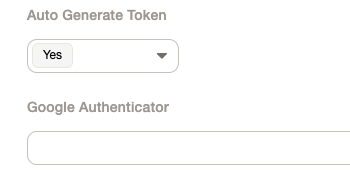InBox AutoMFA
Version 7.0.2
Creation date 21/12/2023
Resources
This module automatically creates an MFA code when you save or edit a customer.
Prerequisites
Framework
The following OTRS framework versions are supported:
- [7.x.x]
Modules
The following modules are required:
- InBox Core 7.0.1 superior
Operational system
The following operating systems are required:
- [None]
Third Party Software
The following third party software is required:
- GD::Barcode;
- GD::Image;
Installation
apt update
apt upgrade
apt install build-essential
apt install pkg-config
apt install libgd-dev
cpan GD::Barcode
cpan GD::Image
bin/znuny.Console.pl Admin::Package::Install /path/to/InBox\ AutoMFA 7.0.2.opm
Configuration
To use this module, you need to add a dynamic field to your user settings.
Copy CustomerUser database backend and settings, in
Kernel/Config/Defaults.pm<- Copy from here $Self->{CustomerUser} = { Name => Translatable('Database Backend'), Module => 'Kernel::System::CustomerUser::DB', Params => { ... Selections => { # UserTitle => { # 'Mr.' => Translatable('Mr.'), # 'Mrs.' => Translatable('Mrs.'), # }, }, }; <- to herePaste to
Kernel/Config.pm, inside the functionLoadsub Load { ... <- Paste Here $Self->{CustomerUser} = {...}; return 1; }Add the following dynamic field configuration on
$Self->{CustomerUser}->{Map}:['DynamicField_AutoGenerateToken', undef, 'AutoGenerateToken', 0, 0, 'dynamic_field', undef, 0, undef, undef ],
InBox::AutoMFA::EmailSubject
Defines the email subject
InBox::AutoMFA::EmailTemplate
Defines the email template containing the qrcode. The available variables are:
| Variable | Description |
|---|---|
| Data.CustomerCompanyCountry | Customer company country. Ex: BR |
| Data.CustomerCompanyComment | Customer company comment. Ex: ak ServiceUP |
| Data.CustomerID | Customer ID. Ex: serviceup.com.br |
| Data.UserEmail | User Email. Ex: yurikanegae@gmail.com |
| Data.CustomerCompanyStreet | Customer company Street. Ex: Av. Rodrigo Fernando Grillo, 207 - Sala 1307 |
| Data.CustomerCompanyCity | Customer company City. Ex: Araraquara |
| Data.UserComment | User comment. Ex: também trabalha na serviceUP |
| Data.UserStreet | User street. Ex: Av. Rodrigo Fernando Grillo |
| Data.UserLogin | User login. Ex: ykanegae |
| Data.UserID | User ID. Ex: ykanegae |
| Data.UserCity | User City. Ex: Araraquara |
| Data.UserMailString | User mail string. Ex: Yuri Kanegae |
| Data.UserFirstname | User First Name. Ex: Yuri |
| Data.LoginLink | Login Link. Ex: https://suporte.serviceup.com.br/znuny/customer.pl |
| Data.ProductName | Product Name. Ex: ServiceUP |
| Data.UserMobile | User mobile phone number. Ex: +55 (16) 99999-9999 |
| Data.UserLastname | User Last Name. Ex: Kanegae |
| Data.CustomerCompanyName | Customer Company Name. Ex: ServiceUP |
| Data.UserPhone | User phone number. Ex: +55 (16) 3333-3333 |
| Data.UserGoogleAuthenticatorSecretKey | MFA Secret Key. Ex: ERADCFBGYL6HT2WZ |
| Data.UserTitle | User Title. Ex: Yuri Kanegae |
| Data.UserFullname | User Full Name. Ex: Yuri Kanegae Yuri Kanegae |
| Data.UserCountry | User Country. Ex: BR |
| Data.QRCode | QRCode Image tag |
| Data.CustomerCompanyURL | Customer Company URL. Ex: serviceup.com.br |
The default template will look like
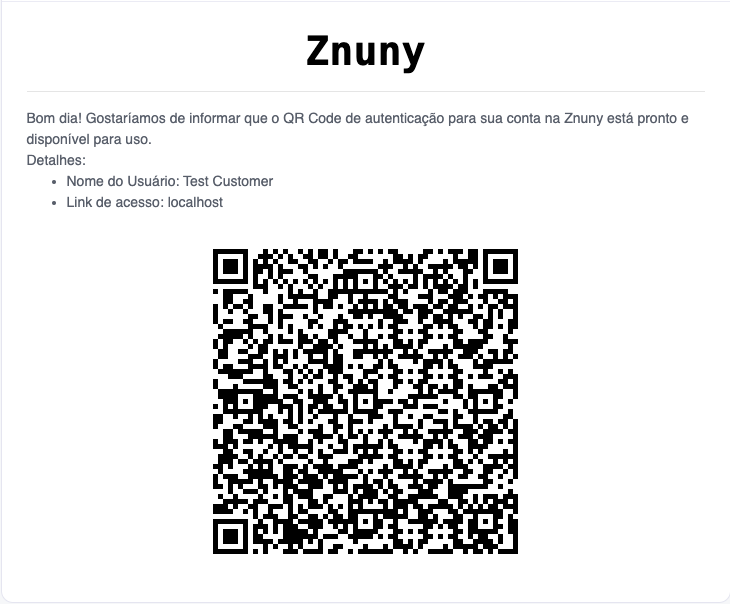
Use
When creating or changing a user, if you enable the "Auto Generate Token" option and leave the Google Authenticator field empty, it will generate a new token and send to user email.